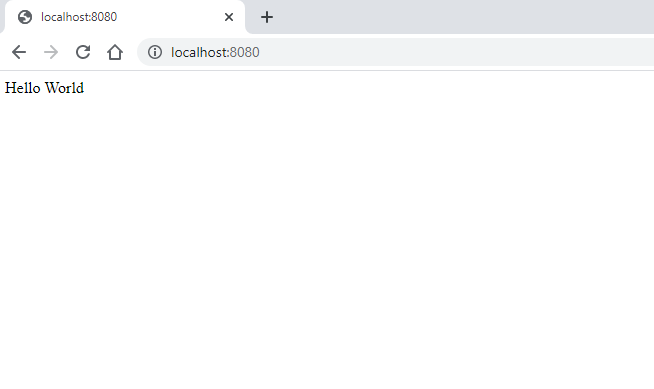deploy-using-helm
Deploy a docker image for the app
I will use my docker user (rjrpaz) for tagging and uploading the image to the registry. I encourage you to replace this with your own user if you are trying to replicate these steps.
This image is created using a very simple Dockerfile.
-
Create a Dockerfile with the following content:
Dockerfile:
FROM nginx:1.21.1-alpine EXPOSE 80/tcp RUN echo "Hello World" > /usr/share/nginx/html/index.html -
Build the docker image
docker build -t rjrpaz/tr-webapp:1.0.0 . -
Run the container
docker run -p 8080:80 -d rjrpaz/tr-webapp:1.0.0Access to the following url http://localhost:8080. You should see something like this:
-
Stop the container
docker stop $(docker ps -a -q --filter ancestor=rjrpaz/tr-webapp:1.0.0) -
Use docker ps to confirm the container is not running anymore.
-
Before pushing this images to Docker hub, we have to login first:
[roberto@vmlab01 ]$ docker login Login with your Docker ID to push and pull images from Docker Hub. If you don't have a Docker ID, head over to https://hub.docker.com to create one. Username: rjrpaz ... Login Succeeded -
Now we are allowed to push the image to the registry:
[roberto@vmlab01 ]$ docker push rjrpaz/tr-webapp:1.0.0 The push refers to repository [docker.io/rjrpaz/tr-webapp] b2bad1512e02: Pushed 45d993692050: Mounted from library/nginx 1ea998b95474: Mounted from library/nginx 95b99a5c3767: Mounted from library/nginx fc03e3cb8568: Mounted from library/nginx 24934e5e6c61: Mounted from library/nginx e2eb06d8af82: Mounted from library/nginx 1.0.0: digest: sha256:8979e04523669748441a58af0ea3547282ad7674133e7bd359b883da2cb4a7d0 size: 1775 [roberto@vmlab01 ]$ -
We can also upload the same image using the “latest” tag:
docker tag rjrpaz/tr-webapp:1.0.0 rjrpaz/tr-webapp:latestdocker push rjrpaz/tr-webapp:latest